To back up the Apple Watch, use the apple watch app on your iPhone and select “my watch” -> “general” -> “reset” -> “erase all content and settings.” Then, restart your Apple watch and restore it from a backup during the setup process.
Introducing a backup for your Apple watch is a simple yet crucial step to protect your data and settings. Whether you plan to upgrade to a new Apple watch or have concerns about potential data loss, creating a backup ensures a seamless transition without losing valuable information.
This guide will show you the exact steps to back up your Apple Watch, ensuring your peace of mind and uninterrupted usage. So let’s dive in and safeguard your Apple Watch content effortlessly.
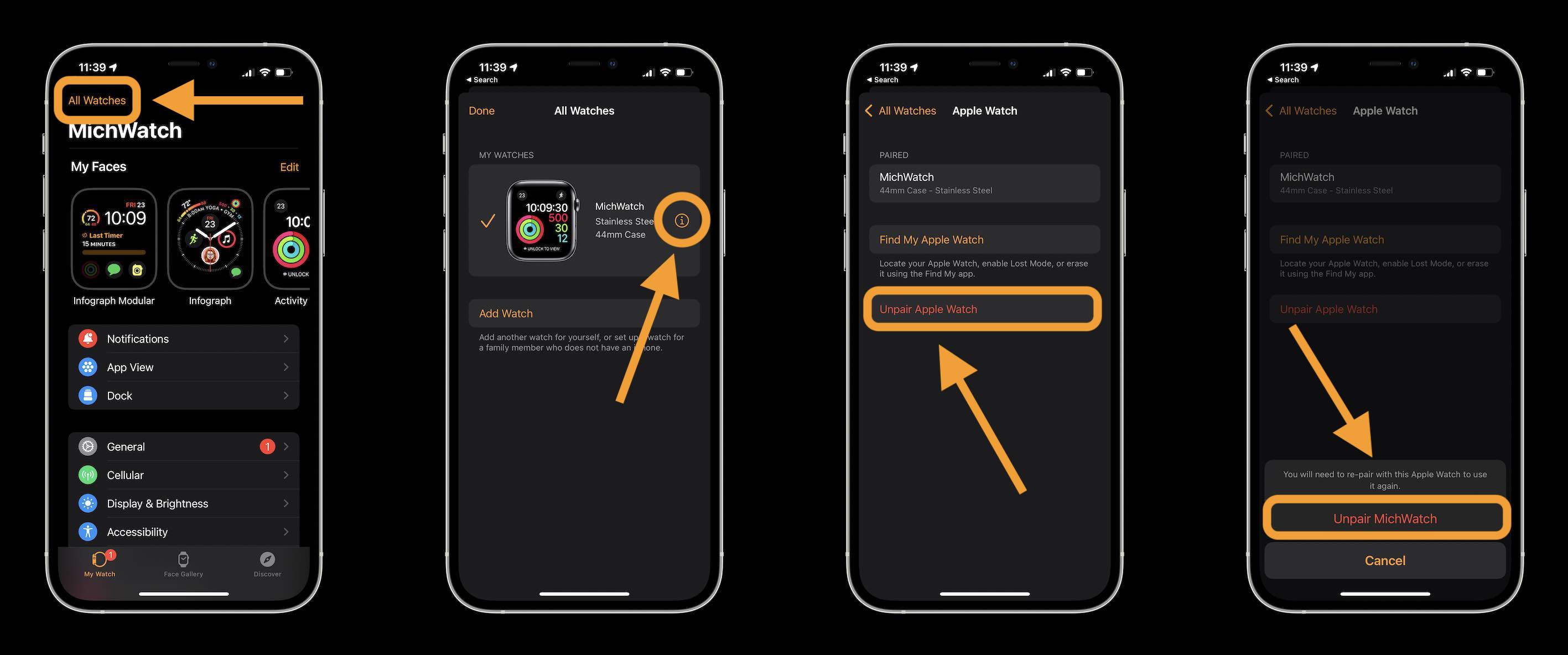
Credit: 9to5mac.com
Why Should You Backup Your Apple Watch?
Backing up your Apple Watch is a crucial task that shouldn’t be overlooked. Without backup, you risk losing valuable data. By frequently backing up your watch, you can quickly restore your settings, apps, and health data in case of unfortunate events.
It also ensures a seamless transition to a new Apple watch model. Backing up your data protects you against losing important information, such as health and fitness data, app preferences, and personalized watch faces. With just a few simple steps, you can safeguard your valuable data and have peace of mind knowing that your Apple watch is secure.
Take the time to backup your Apple watch regularly to prevent any future headaches.
Types Of Data You Can Backup On Apple Watch
Backing up your Apple Watch is a crucial step to ensure the safety of your data. The data you can back up on your Apple watch include personalized watch faces and settings, health and fitness data, and app data and settings.
By backing up your personalized watch faces and settings, you can quickly restore them onto a new device or after a reset. Your health and fitness data, such as activity rings, workout history, and heart rate data, can also be backed up, allowing you to maintain your progress and achievements.
Additionally, backing up app data and settings ensures you don’t lose critical information or customization when switching to a new Apple watch. Taking the time to back up your Apple Watch data is a simple yet crucial step in protecting your valuable information.
How To Backup Apple Watch Using iCloud
Backing up your Apple watch using iCloud is a straightforward process. Firstly, open the apple watch app on your iPhone and navigate to my watch tab. Next, select the general option followed by a backup. To enable iCloud backup, ensure your iPhone is connected to a Wi-Fi network and the Apple watch is charging.
Tap on the “enable backups” toggle, and iCloud will automatically back up your apple watch data whenever it is connected to Wi-Fi. The benefits of using iCloud for backups are numerous. It not only ensures the safety of your data but also allows you to sync your Apple Watch data across multiple devices seamlessly.
Whether you switch to a new Apple watch or need to restore your current device, iCloud makes it easy to retrieve your backed-up data. So, keep your Apple Watch data safe and easily accessible by utilizing iCloud backups.
How To Backup Apple Watch Using Itunes
Backing up your Apple watch is essential, and using iTunes is convenient. To perform this backup, follow these steps carefully. Firstly, connect your Apple watch to your computer using its charger. Then, open iTunes and click the device icon in the top left corner.
Next, select “summary” from the left sidebar and click on “back up now” under the “manually back up and restore” section. This way, your Apple Watch data will securely return to your computer. Using iTunes for backups has benefits, such as additional settings and options, ensuring a comprehensive backup of your Apple watch.
By following these simple steps, you can easily safeguard your valuable data and have peace of mind.
How To Restore Your Apple Watch From A Backup
Restoring your Apple watch from a backup is a simple process that ensures all your data and settings remain intact. Whether you’re using an iCloud or iTunes backup, follow these steps for a smooth restore. First, make sure your iPhone is backed up with the latest data.
Next, unpair your Apple watch from your iPhone. Then, choose the backup option in the settings of your Apple Watch app. If you’re using iCloud backup, sign in to your iCloud account and select the backup you want to restore from.
If you prefer iTunes backup, connect your iPhone to the computer, open iTunes, and select your device. Finally, click the restore backup option and wait for the process to complete. Repairing your Apple watch has never been easier!
Alternative Third-Party Backup Solutions
Backing up your Apple watch is essential; third-party solutions can offer alternative options. These backup apps can be valuable in safeguarding your data. These apps provide access to features that the native backup options may lack. However, comparing popular backup apps is crucial to selecting the right one.
Exploring the pros and cons of these solutions will help you make an informed decision. While third-party backup apps offer convenience and additional functionality, they may also have limitations. Thus, understanding the different offerings is crucial for effective backup for your Apple watch.
Investing time exploring these alternatives can save you from potential data loss and ensure the safety of your valuable information.
Frequently Asked Questions About Apple Watch Backups
Frequently asked questions about Apple watch backups include what happens if you don’t backup your Apple watch and whether you can jam it without an iPhone. Neglecting to back up your Apple Watch puts your data at risk of loss. Fortunately, it is possible to back up your Apple Watch without an iPhone.
However, you will need to use your iCloud account to do so. As for the frequency of backups, it is recommended to back up your Apple watch regularly. The more often you back up your device, the more up-to-date your data will be in case of mishaps or malfunctions.
So, it’s essential to make a habit of creating backups to safeguard your valuable information.
Frequently Asked Questions Of How To Backup Apple Watch
How Do I Backup My Apple Watch To Icloud?
To back your Apple watch to iCloud, ensure your iPhone is connected to Wi-Fi and paired with your watch. Open the apple watch app on your iPhone, go to my watch tab, select your watch, and tap “iCloud backup.
” Follow the onscreen instructions to complete the backup process.
Can I Backup My Apple Watch Without An iPhone?
No, you cannot back up your Apple Watch without an iPhone. The watch relies on the paired iPhone to perform backups and store data. You need to connect your watch to your iPhone and use the apple watch app to back up your device.
Is It Possible To Backup My Apple Watch To Itunes?
No, you cannot back up your Apple Watch directly to iTunes. Apple Watch backups are only supported through iCloud and require an active internet connection. Use the iCloud backup option on your iPhone’s Apple Watch app to back up your watch.
Conclusion
In a nutshell, backing up your Apple Watch is a crucial step to ensure the safety and integrity of your data. Following the steps outlined in this guide, you can easily create a backup of your Apple watch and safeguard against any unexpected data loss or device malfunction.
Remember to regularly perform backups to keep your data up to date and avoid any inconvenience in case of a mishap or the need to switch to a new device. Whether for convenience, peace of mind, or future device upgrades, keeping a backup of your Apple watch is an essential task that every user should prioritize.
So, take the time today to back up your Apple watch and safeguard your valuable information. Your Apple watch experience will be seamless and worry-free with the knowledge that you have a reliable backup.

GIPHY App Key not set. Please check settings