Press and hold the side button to turn on the Apple Watch until the Apple logo appears. The Apple watch is a popular smartwatch that offers various features and functionalities.
Before using it, you need to know how to turn it on. This guide will walk you through the process step by step. We will show you exactly how to power your Apple Watch and get it up and running in no time.
Whether you’re a first-time user or resetting your device, the steps are simple. Following the instructions below, you can activate your Apple watch and explore its capabilities. Let’s get started!
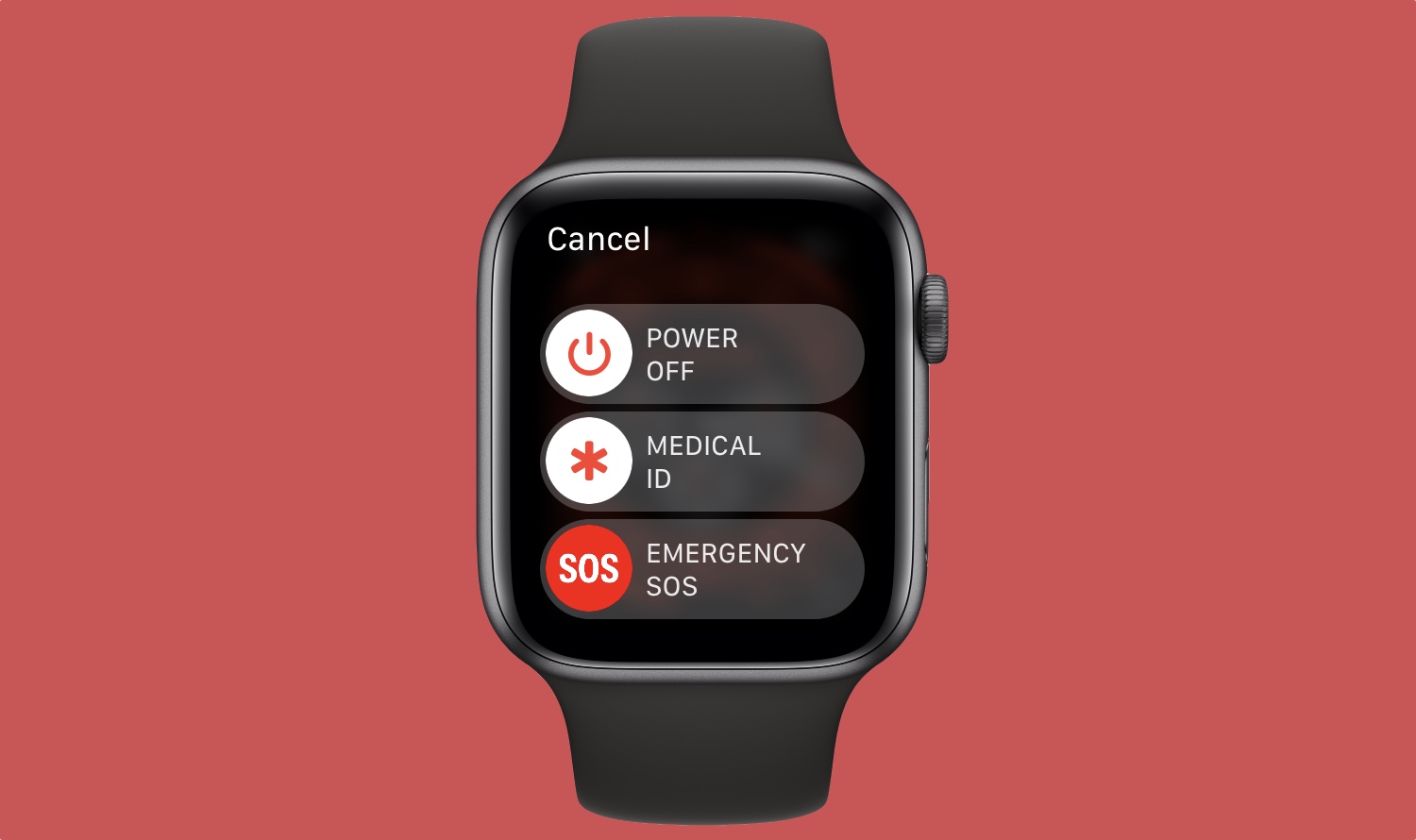
Credit: ioshacker.com
Preparing Your Apple Watch For Use
To turn on your Apple Watch, charge it thoroughly to ensure optimal performance. Connect the charging cable to the magnetic back of your Apple Watch and plug the other end into a power source. While charging, ensure your Apple watch is within range of your iPhone to sync data and settings smoothly.
Additionally, before initiating the setup process, check for and install any available software updates for your Apple watch. It is crucial to have the latest version to enjoy the newest features and enhancements. Once your Apple watch is fully charged and updated, you can proceed with the setup and customize it to fit your preferences.
Remember, a well-prepared Apple watch ensures a seamless user experience.
Powering On Your Apple Watch
To power on your Apple Watch, locate and press the side button until you see the Apple logo on the screen.
Setting Up Your Apple Watch
To turn on your Apple Watch, follow these six simple steps. First, select your preferred language from the on-screen instructions. Then, pair your Apple watch with your iPhone. To do this, open the apple watch app on your iPhone and tap “Start pairing.
” Next, position your iPhone’s camera over the animation on your Apple watch until a message appears. After that, continue following the prompts on your iPhone to complete the setup process. Once your Apple Watch is paired, you can start using it! Remember to keep your iPhone nearby during setup to ensure a seamless connection.
Enjoy the features and convenience of your new Apple Watch!
Navigating The Apple Watch Interface
To effectively turn on the Apple watch, it’s crucial to understand how to navigate its interface. Begin by familiarizing yourself with the basics of the watch face. Then, master the art of swiping and tapping on the touchscreen to interact with different features.
The digital crown is a handy tool for scrolling and zooming, providing a seamless user experience. Additionally, don’t forget to access the control center, where you can conveniently adjust settings and customize your watch. Similarly, use the notification center to keep up with alerts and updates.
With these critical steps, you can quickly turn on and effectively utilize your Apple watch.
Customizing Your Apple Watch Settings
Adjust your Apple watch’s brightness and text size to suit your preferences. Modify your notification settings to receive alerts to your liking. Personalize your watch’s face and complications to make it unique. Customize the layout and order of your apps for easy access.
Follow these steps to turn on your Apple watch and make it yours.
Understanding Apple Watch Gestures
Unlock the power of your Apple watch by learning how to turn it on. Understanding Apple watch gestures is essential. Discover the functionalities of various motions. Master double-tap, force touch, and long-press gestures. These actions allow you to navigate through apps and menus effortlessly.
Additionally, I became familiar with wrist detection and wake-screen features—no need to worry about accidentally activating your watch or missing notifications. With wrist detection, the Apple Watch automatically senses when you wear it and turns on the display. Furthermore, the wake-screen feature ensures that your watch remains active as long as you wear it.
By grasping these gestures, you will fully utilize the features of your Apple watch. Harness its potential and take control of your wearable device.
Exploring Apple Watch Features And Apps
Press and hold the side button to turn on the Apple Watch until the Apple logo appears. Now let’s explore some unique features and apps this device offers. Want to use Siri voice commands? Just raise your wrist and say, “Hey, Siri,” followed by your request.
For tracking your health and fitness, the activity app is your go-to. It monitors your movement and exercise and even encourages you to stay active throughout the day. The Apple Watch makes it effortless when managing notifications and messages.
You can see who’s calling or messaging you with a glance and choose how to respond. Additionally, you can personalize your watch face and install a wide range of third-party apps for added convenience. So go ahead and explore the world of possibilities with your Apple watch!
Connecting Your Apple Watch With Other Devices
To connect your Apple Watch to Bluetooth headphones, start by accessing the settings app on the watch. Next, please navigate to the Bluetooth menu and ensure it is enabled. Put your headphones into pairing mode and wait for them to appear on the Bluetooth devices list.
Please tap the headphone’s name to connect them to your Apple watch. To sync music and podcasts for offline listening, open the music app on your iPhone and select the content you want to sync. Ensure your Apple watch is connected to Wi-Fi and charging, then tap the “more” button next to the content and choose “sync to Apple watch.
” Finally, to pair your Apple Watch with wireless accessories, open the settings app on your watch and go to the Bluetooth menu. Please turn on the addition and wait for it to appear on the Bluetooth devices list. Tap on its name to connect it to your Apple watch.
Enjoy the seamless connectivity!
Troubleshooting Common Apple Watch Issues
To turn on the Apple watch, troubleshoot common issues by restarting or force restarting the device. Resolve connectivity or pairing problems, ensuring a seamless experience. If you encounter battery drain issues, troubleshoot them effectively. Additionally, address unresponsive or frozen screens without hassle.
With these troubleshooting tips, your Apple watch will function optimally.
10 – Taking Care Of Your Apple Watch
To turn on your Apple Watch, follow these six simple instructions. Firstly, protect your watch from water and extreme conditions. Secondly, ensure that your Apple Watch is always up to date. Keeping it clean is essential, so clean and maintain your Apple watch regularly.
Next, avoid wearing your watch in the shower or during swimming. Also, store it in a safe place when not in use. Lastly, regularly update your watch’s software to benefit from the latest features and improvements. By following these tips, you can keep your Apple watch in great shape and enjoy its functionality for a long time.
Frequently Asked Questions On How To Turn On The Apple Watch
How Do I Turn On My Apple Watch?
Press and hold the side button to turn on your Apple Watch until the Apple logo appears on the screen. Then, slide your finger across the “power off” slider to the right. Once completely turned off, press and hold the side button again until the Apple logo reappears, indicating your watch is powered on.
Why Won’t My Apple Watch Turn On?
If your Apple Watch doesn’t turn on, try charging it for at least 30 minutes using the included magnetic charging cable. If that doesn’t work, ensure the charging cable is connected securely to the power source and the back of your Apple watch.
Additionally, make sure the power source is working.
How Do I Know If My Apple Watch Is Charging?
When you connect your Apple Watch to the magnetic charging cable, a green lightning bolt icon will appear on the watch’s face. This indicates that your watch is receiving power and is charging. You can also check the battery percentage on the watch face or the phone’s Apple Watch app to see if it’s increasing.
Conclusion
Turning on your Apple watch is a simple process. The steps remain consistent whether you have a series 6, se, or an earlier model. Press and hold the side button until the Apple logo appears on the screen.
Once the watch is powered on, follow the on-screen prompts to pair it with your iPhone and customize its settings. Remember to keep your Apple Watch charged and regularly update its software to enjoy the latest features and improvements. By familiarizing yourself with the power button and the steps outlined in this guide, you can effortlessly turn on your Apple Watch and maximize its capabilities.
So why wait? Get ready to explore a new world of convenience and innovation with your Apple watch!




GIPHY App Key not set. Please check settings