To set the Apple Watch to vibrate only, go to settings, tap on sounds & haptics, and toggle the vibrate on silent option. This article will guide you through the step-by-step process, ensuring that your Apple watch only vibrates when notifications are received, allowing you to stay updated without disruptions discreetly.
Introducing the ability to silence notifications while receiving them is a valuable feature for apple watch users. Whether in a meeting, at a cinema, or prefer a silent mode, configuring your Apple watch to vibrate only can be a helpful setting.
You can easily enable this feature on your device by following simple steps. This guide will provide a clear and concise tutorial on setting an Apple watch to vibrate only, ensuring you can stay connected without causing any distractions. So, let’s get started!
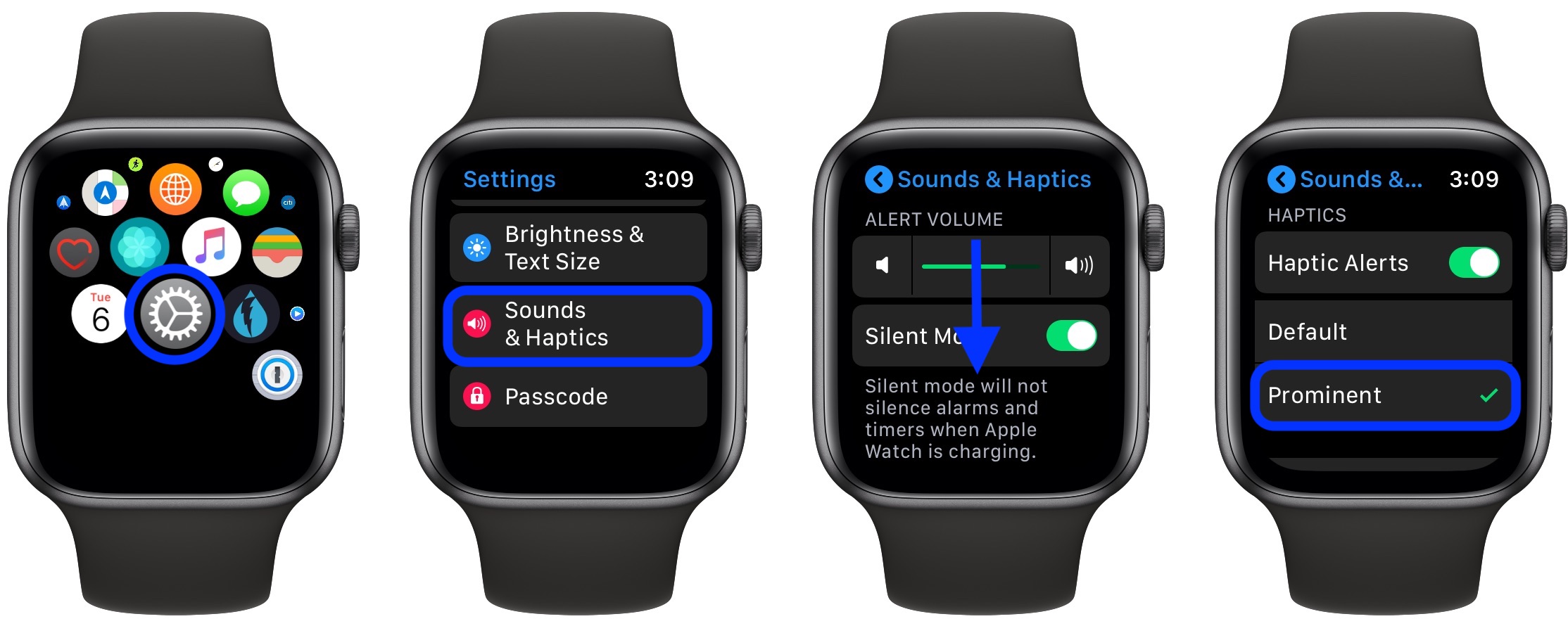
Credit: 9to5mac.com
Understanding The Special Features Of Apple Watch
Understanding the unique features of the Apple Watch is crucial in maximizing its functionality. One prominent feature worth exploring is the taptic engine, which encompasses a range of functions. The taptic engine produces vibrations and silent notifications to alert users discreetly.
Users can benefit from receiving essential notifications without any audible disruptions by setting the Apple watch to vibrate only. This feature is handy when noise may be an issue, or users prefer a more subtle way of being notified.
Silent notifications provide a convenient solution for staying connected without drawing unnecessary attention. Users can tailor their Apple Watch experience to their liking by utilizing the haptic engine and customizing vibration settings, ensuring they remain informed discreetly and uninterruptedly.
Configuring Apple Watch For Vibration-Only Mode
Apple Watch users can easily set their device to vibrate-only mode by navigating through the settings menu. Firstly, access the Apple watch settings by pressing the digital crown and selecting the gear icon. Next, tap “sounds & haptics” to adjust the sound and vibration settings.
Here, users can customize the haptic strength to their preference. To enable silent mode, toggle the “silent mode” option, temporarily disabling all sound and vibration alerts on the Apple watch. It’s a convenient feature for situations where one wants to remain discreet or avoid disturbing others.
Following these simple steps, users can easily configure their Apple watch to vibrate only and enjoy a discreet notification experience without disruptions.
Frequently Asked Questions Of How To Set Apple Watch To Vibrate Only
How Do I Set My Apple Watch To Vibrate Only?
To set your Apple watch to vibrate only, go to the settings app on your watch, tap “sounds & haptics,” then toggle on the “silent mode. ” This will disable all audible alerts and notifications, allowing only haptic feedback through vibrations.
Can I Customize The Intensity Of The Vibrations On My Apple Watch?
Yes, you can customize the intensity of the vibrations on your Apple watch. Open the “Settings” app on your look, tap on “sounds & haptics,” then adjust the “haptic strength” slider to increase or decrease the strength of the vibrations according to your preference.
How Do I Ensure My Apple Watch Only Vibrates When Receiving Calls?
To ensure your Apple watch only vibrates when receiving calls, open the “settings” app on your iPhone, select “sounds & haptics,” and toggle on “silent mode. ” This will activate silent mode for your iPhone and Apple watch, allowing only vibrations for incoming calls.
Can I Make My Apple Watch Vibrate For All Notifications Except Calls?
Yes, you can vibrate your Apple watch for all notifications except calls. Open the apple watch app on your iPhone, tap on “notifications,” select “mirror my iPhone,” and ensure “sounds” is toggled off. This way, your watch will only vibrate for notifications, excluding incoming calls.
How Can I Stop My Apple Watch From Vibrating?
To stop your Apple watch from vibrating, swipe up from the watch face to access the control center, then tap the bell icon with a line through it. This activates your watch’s “do not disturb” mode and stops all vibrations and audible sounds until you turn it off.
Conclusion
To sum up, setting your Apple watch to vibrate only is a simple and effective way to stay connected without causing disruption. By following the steps outlined in this article, you can ensure that you receive important notifications and alerts without the need for audible sounds.
Whether you’re in a meeting, at a movie theater, or want to avoid the distraction of constant beeping, setting your Apple watch to vibrate only provides a discreet and efficient solution. With this feature enabled, you can stay connected and informed while maintaining privacy and consideration for those around you.
So, customize your Apple watch to suit your needs, ensuring you never miss a beat while keeping distractions to a minimum.




GIPHY App Key not set. Please check settings