Your Apple watch may keep zooming in due to a software glitch or unintentional activation of the zoom feature. Does your Apple watch keep zooming in without your intention?
This problem may leave you frustrated and wondering why it’s happening. Fortunately, there are a few possible reasons for this issue. One of the primary causes could be a software glitch, which can sometimes disrupt the normal functioning of the watch.
Additionally, accidental activation of the zoom feature can lead to constant zooming-in. In this article, we will explore some troubleshooting steps you can take to resolve this problem and enjoy a seamless Apple watch experience.
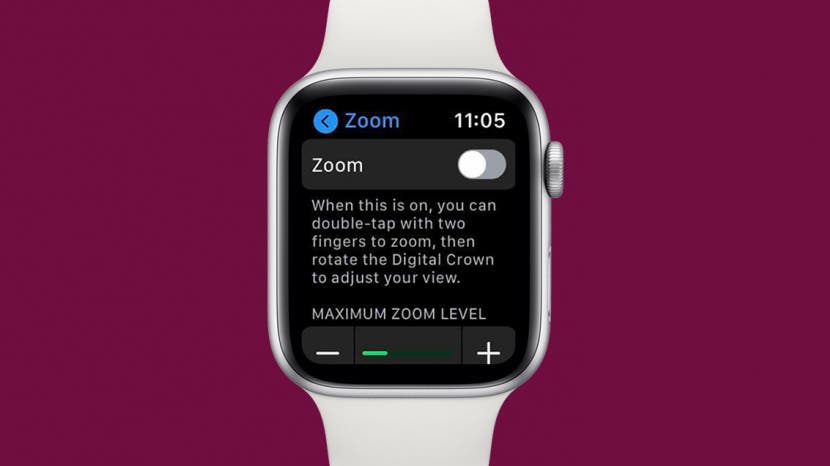
Credit: www.iphonelife.com
Common Issues With Apple Watch Zoom Feature
The Apple watch’s zoom feature can sometimes cause frustration. One common issue is unintentional zooming due to the accessibility feature. This can occur when you accidentally activate the zoom gesture without intending to. Another problem could be a software glitch that causes the zoom to get stuck, making it difficult to use the device properly.
It’s essential to be aware of these issues and find ways to prevent and resolve them. By understanding the causes behind the zooming problem, you can better navigate your Apple watch and enjoy its features without unnecessary zooming interruptions.
Stay tuned for helpful tips to maximize your Apple Watch experience.
Accessibility Feature And Unintentional Zooming
The zooming feature on the Apple watch can sometimes be triggered unintentionally, causing frustration for users. The zoom function is an accessibility feature that allows individuals with visual impairments to enlarge content on their devices. To enable or disable the zoom feature, go to the settings and tap “accessibility,” then “zoom.”
However, common scenarios may lead to unintentional zoomings, such as accidental double-tapping on the screen or swiping with three fingers. To prevent this, you can adjust the sensitivity of the zoom function or turn it off completely.
It’s essential to be aware of accidental gestures that may activate Zoom, and taking proactive steps can help you avoid this issue. So, next time you find your Apple watch zooming in unexpectedly, you know how to address it.
Remember these tips to ensure a seamless user experience with your device.
Accidental Activation Of Zoom Gesture
Accidental activation of the zoom gesture on your Apple watch may be why it keeps zooming in unintentionally. This zoom feature allows users to magnify the content on their watch screen for easier viewing. However, it can be activated accidentally by inadvertently tapping the screen with multiple fingers or swiping across it unintentionally.
To avoid this, you can try adjusting the sensitivity settings for the zoom gesture or disabling it altogether if you rarely use it. Alternatively, you can learn and utilize other gestures that control the zoom feature, such as double-tapping with two fingers to zoom in and out or using the digital crown to adjust the zoom level.
By understanding the zoom gesture and implementing these preventive measures, you can reduce the occurrence of accidental zooming on your Apple watch.
Frequently Asked Questions For Why Does My Apple Watch Keep Zooming In
Why Does My Apple Watch Keep Zooming In When I Use It?
The Apple Watch has a Zoom feature that allows users to magnify the screen. If your watch keeps zooming in unintentionally, it could be due to accidental gestures or a glitch in the software. Try cleaning the screen and ensuring your fingers are not accidentally activating the zoom feature.
Can I Disable The Zoom Feature On My Apple Watch?
Yes, you can disable the Zoom feature on your Apple watch. Go to the settings app, select accessibility, then zoom, and toggle off the zoom option. This will prevent the watch from zooming in unless you manually enable it.
How Do I Adjust The Zoom Level On My Apple Watch?
To adjust the zoom level on your Apple Watch, double-tap the screen with two fingers to enable zoom, then drag your fingers apart to zoom in or pinch them together to zoom out. You can adjust the zoom level to your preference and ensure it’s comfortable for your viewing needs.
Is There A Way To Reset The Zoom Settings On My Apple Watch?
Yes, you can reset the Zoom settings on your Apple watch by going to the settings app, selecting accessibility, then Zoom. Tap reset on the screen’s top right corner and confirm the action. This will reset any custom zoom level or settings you’ve configured on your watch.
Are There Any Alternatives To Using The Zoom Feature On My Apple Watch?
If you find the zoom feature inconvenient or unwanted, you can try decreasing the text size in the settings app under display & brightness. Additionally, you can enable voiceover, which reads aloud the text on your screen, providing an alternative way to access information without relying on zooming in.
Conclusion
If you have been dealing with the frustrating issue of your Apple watch constantly zooming in, there are several potential reasons and solutions to consider. First, check for any physical obstructions on the screen or around the digital crown, as these can unintentionally trigger the zoom feature.
Adjusting the zoom settings in the accessibility options may also help. It’s essential to ensure that your watch software is up to date, as Apple often releases firmware updates to address known issues. Additionally, try restarting your Apple watch or resetting it to factory settings if the problem persists.
Remember to consult Apple support or visit an authorized service center if you cannot resolve the issue independently. By following these steps, you can hopefully regain control of your Apple watch’s zoom feature and enjoy a seamless user experience.




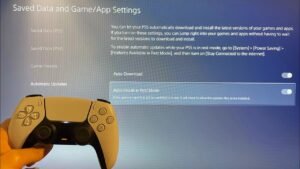
GIPHY App Key not set. Please check settings