If your Asus laptop power button is not functioning properly, here are 10 solutions to troubleshoot the issue. Having trouble with the power button on your Asus laptop can be frustrating and prevent you from using your device effectively.
However, there are multiple ways to address this problem. We will share 10 solutions that can help you troubleshoot and fix your Asus laptop power button. These solutions range from simple checks and adjustments to software updates and driver installations.
By following these steps, you can try to resolve the power button issue on your Asus laptop and get it working smoothly again.
1. Power Button Not Responding
Is your Asus laptop power button not responding? Here are some solutions to troubleshoot the issue. First, check for any physical damage on the power button. Next, disconnect any external peripherals connected to your laptop. After that, perform a hard reset by removing the battery and unplugging the power cord.
This can help reset the power button functionality. If these steps don’t work, you can also try updating your laptop’s drivers and BIOS. Additionally, make sure your operating system is up to date. If the problem persists, it’s recommended to contact Asus support for further assistance with your laptop’s power button.
Troubleshooting these steps can help you get your Asus laptop power button working again.
2. Power Button Stuck
The power button on your Asus laptop is not working? No worries. If you’re facing the issue of the power button getting stuck, you can easily troubleshoot it. Start by cleaning around the power button with compressed air to remove any debris that may be causing the problem.
You can also apply a small amount of isopropyl alcohol to ensure a thorough cleaning. This will help to resolve any sticking issues and ensure that your power button functions smoothly. Troubleshooting your laptop’s power button is a simple task that can be done at home, saving you time and money.
So don’t let a stuck power button slow you down, follow these solutions to get your Asus laptop back to normal.
3. Power Button Not Clicking
There are several solutions you can try if your Asus laptop power button is not clicking. First, check for any loose connections. Ensure that all cables are securely connected. If the issue persists, you may need to replace the power button.
Contact Asus support for assistance in finding a replacement or getting further troubleshooting guidance. They can provide expert advice to help resolve the power button issue on your Asus laptop. Remember to carefully follow the suggested steps and seek professional help if needed.
With the right approach, you can troubleshoot and resolve the problem to get your Asus laptop functioning properly again.
4. Power Button Not Turning On
When troubleshooting your Asus laptop’s power button, a common issue may be that it’s not turning on. To address this, start by verifying that the power adapter is functioning properly. Check if the battery status is low and if so, consider replacing it.
Additionally, resetting the BIOS settings can often resolve power button-related problems. By following these solutions, you can get your Asus laptop up and running smoothly.
5. Power Button Not Turning Off
Is your Asus laptop power button not turning off? You can try updating the BIOS firmware to resolve the issue. Another solution is to check for software conflicts that might be preventing the power button from functioning properly. If that doesn’t work, you can perform a system restore to roll back to a previous working state.
These troubleshooting steps can help get your laptop power button back on track.
6. Power Button Not Restarting
If your Asus laptop power button is not restarting, there are a few solutions you can try. Firstly, disable the fast startup option in your operating system. This can sometimes cause issues with power buttons. Secondly, make sure your operating system is up to date.
Check for any available updates and install them. Thirdly, run a virus scan on your laptop to detect and remove any malware that may be causing the power button problem. It’s important to keep your laptop protected from viruses and malware.
By following these steps, you should be able to troubleshoot and fix any issues with your Asus laptop power button.
7. Power Button Not Responding To Sleep Mode
Having trouble with your Asus laptop power button not responding when you try to put it in sleep mode? There are a few solutions you can try. First, adjust the power settings to make sure it is not set to hibernate or shut down instead of sleep.
Next, update the display driver to ensure it is compatible with the power button function. Finally, disable unnecessary startup programs that may be causing conflicts with the power button. These steps should help troubleshoot the issue and get your power button back to responding properly.
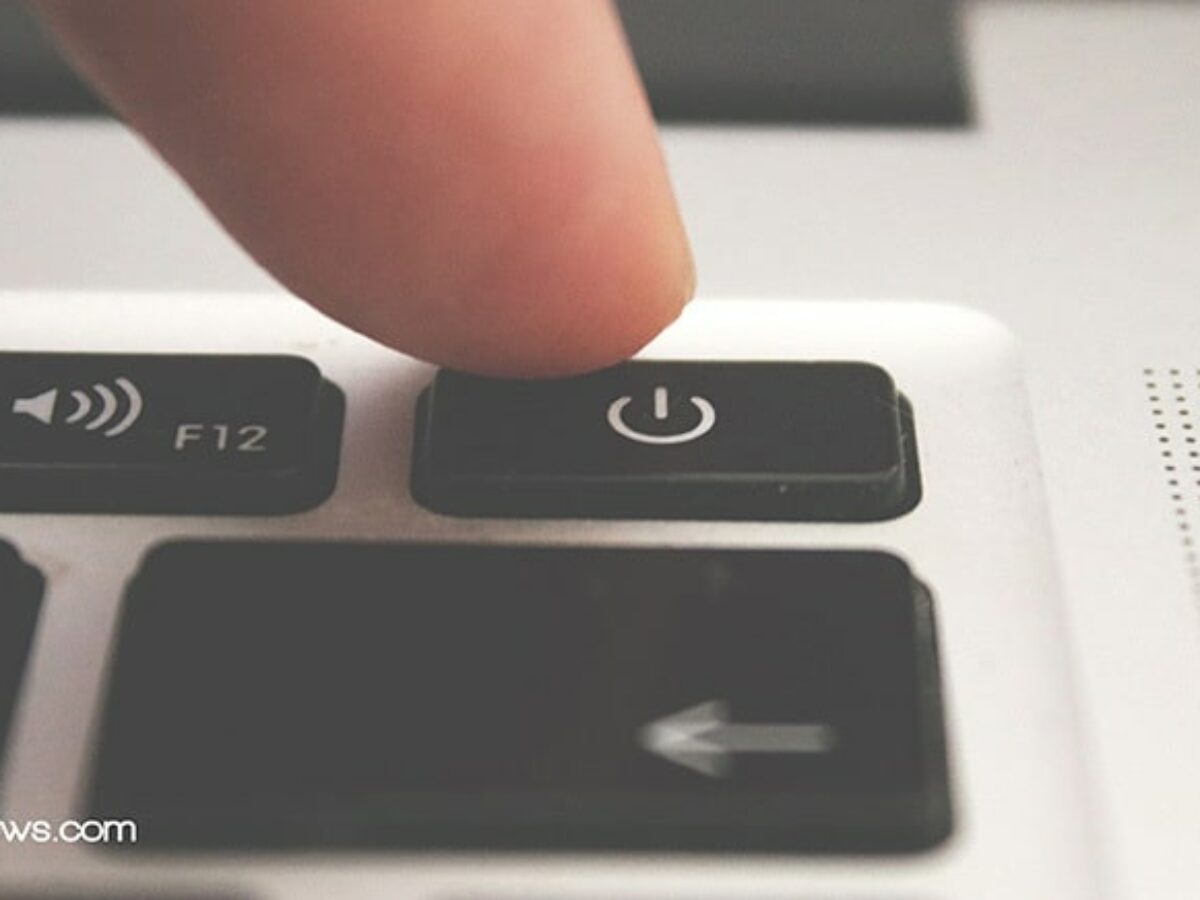
Credit: www.netbooknews.com
8. Power Button Not Waking Up From Sleep
Having trouble with your Asus laptop power button? If it’s not waking up from sleep, there are a few solutions to try. First, check the power options in the Control Panel – make sure the settings are configured correctly. Next, consider updating the BIOS, as outdated software can cause power button issues.
Another fix is to disable hibernation mode, as it can sometimes interfere with the power button functionality. These steps should help troubleshoot the problem and get your Asus laptop power button working properly again.
9. Power Button Not Functioning After Windows Update
Having trouble with your Asus laptop power button after a Windows update? Don’t worry, we’ve got you covered. To resolve this issue, you can try rolling back the Windows update to see if that restores functionality. Another solution is to update your device drivers, as outdated drivers can sometimes cause power button problems.
Additionally, performing a system file check may help identify and fix any corrupted files that could be affecting the power button. By following these troubleshooting steps, you can get your Asus laptop power button back to working condition in no time.
10. Power Button Not Working On External Keyboard
Having trouble with your Asus laptop power button? If the power button on your external keyboard is not working, there are a few solutions you can try. Firstly, make sure that the keyboard is properly connected to your laptop. Check for any loose connections or damaged cables.
Secondly, ensure that you have the latest driver updates for your keyboard. Sometimes outdated drivers can cause malfunctions. If updating the drivers doesn’t solve the issue, you may need to consider replacing the keyboard altogether. Faulty hardware can be the culprit behind a non-functioning power button.
By following these steps, you can troubleshoot and resolve any power button issues on your Asus laptop.
Frequently Asked Questions For 10 Solutions To Troubleshoot Your Asus Laptop Power Button
What To Do If Your Asus Laptop Is Not Turning On?
If your ASUS laptop is not turning on, try these steps to troubleshoot and resolve the issue: 1. Check the power source and ensure it is properly connected. 2. Press and hold the power button for at least 10 seconds to force a shutdown, then try turning it on again.
3. Remove the battery (if applicable) and disconnect the AC adapter, then hold the power button for 30 seconds. Reconnect the power sources and turn it on. 4. If the above steps don’t work, try connecting your laptop to an external monitor to check if it’s a display issue.
If the problem persists, it’s recommended to contact ASUS support for further assistance.
How Do I Reset My Asus Laptop With The Power Button?
To reset your Asus laptop using the power button, press and hold the power button for about 10 seconds until the laptop turns off.
How Do I Fix An Unresponsive Asus Laptop?
To fix an unresponsive ASUS laptop, try these steps: 1. Disconnect all external devices and remove the power cord. 2. Press and hold the power button for 15 seconds to drain any residual power. 3. Reconnect the power cord and turn on the laptop.
4. If the problem persists, try a hard reset by removing the battery (if possible) and holding the power button for 30 seconds. 5. If none of these solutions work, contact ASUS customer support for further assistance.
How Do I Fix My Asus Laptop Not Charging And Not Turning On?
To fix your Asus laptop not charging and not turning on, try these steps: 1. Check the power adapter connection and make sure it’s properly plugged in. 2. Remove the battery and reinsert it, ensuring a secure connection. 3. Try using a different power outlet or power adapter to rule out any electrical issues.
4. If none of the above work, consider contacting Asus customer support for further assistance.
Conclusion
Troubleshooting the power button on your Asus laptop doesn’t have to be a daunting task. By following these 10 solutions, you can quickly address any issues you may have encountered. Start by checking the basics, such as ensuring the power cord is properly connected and the battery is charged.
If that doesn’t work, try using a different power outlet or resetting the power plan settings. For more advanced troubleshooting, updating the BIOS or reinstalling the operating system may be necessary. Remember to also check for any physical damage to the power button itself.
By systematically going through these solutions, you can resolve most power button-related problems on your Asus laptop. Don’t let a malfunctioning power button get in the way of your productivity. Implement these solutions and enjoy a seamless laptop experience once again.


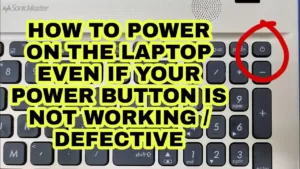
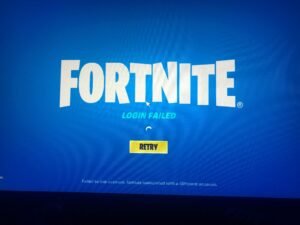
GIPHY App Key not set. Please check settings